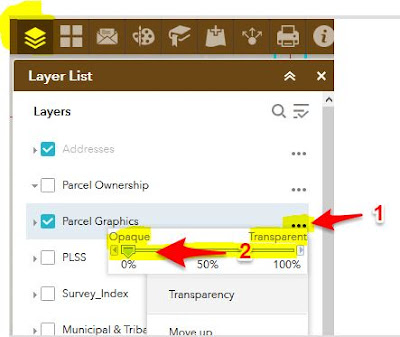1. Open the BrownDog online GIS map (click here), zoom to your area of interest, then click the Printer icon (button) near the upper right part of the BrownDog online GIS map
2. On the Print setup screen, enter your map title, choose your Layout page size, and the map file format you want. It defaults to PDF, but you can also pick JPG or other image formats from the list.
3. After entering your title, size and format, click the large blue "Print" button. A graphic is produced after a few moments and will appear in a list. Simply click the map title in the list to open or download your map PDF (or whatever image format you chose in step 2).
If you need to make adjustments to the map extent/scale or other map elements, click the Advanced button and try out the different options.
Happy mapping!