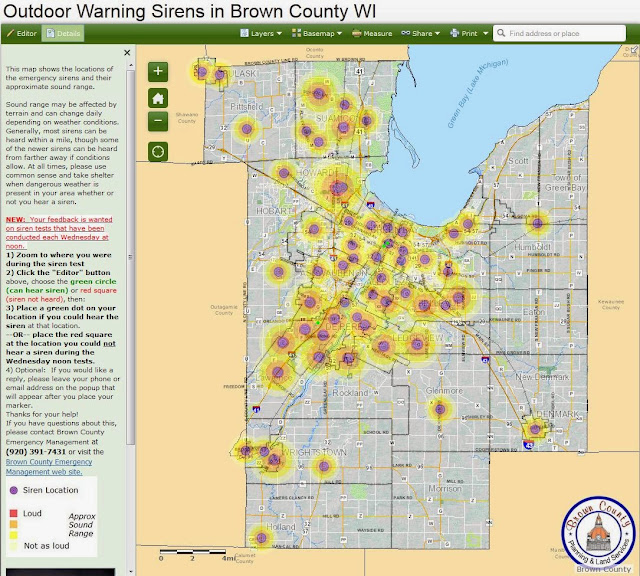Land Information Officers across Wisconsin are busy drafting 3-year strategic plans. This is one of the requirements of the state program.
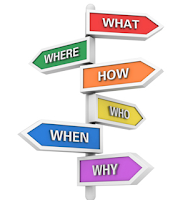 In Brown County, we collected feedback and needs from many users of the GIS system and this is being compiled into our 3-year plan. Over 180 responses were received from the online survey conducted through this blog and the Brown County GIS site this past summer and fall. All of this input is much appreciated!
In Brown County, we collected feedback and needs from many users of the GIS system and this is being compiled into our 3-year plan. Over 180 responses were received from the online survey conducted through this blog and the Brown County GIS site this past summer and fall. All of this input is much appreciated!The detailed plan is in the works but the overall project areas to focus on over the next 3 years are shaping up as follows:
Six major project areas are to be in focus over
the next 3 years:
1.
Land
Records System (AS/400) replacement and data improvements
3. Addressing & Street data completion and
improvements
4. Other Foundational Element Layer updates and enhancements
5. Internet Access, Programming/ Automation and GIS Server enhancements
6. Administrative, Staffing & Budget Policy improvements
If you're interested in more details, the strategic plan will be available online in draft format soon for review. I know these plans aren't a lot of fun to read (or write!) but they do help guide the future of our program, which in turn helps you get your work done more effectively. Your continued feedback is always appreciated.