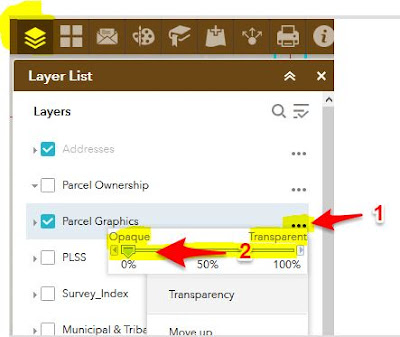If you don't want the orange highlight, just click the small X in the search box to clear out your search. This will also remove the orange highlight.
Also, if you want the parcel details (lot dimensions and so forth) to stand out better, you can also adjust the transparency of the "Parcel Graphics" layer by clicking the three dots ( ... ) to the right of the Parcel Graphics layer in the Layer List, then move the slider over to the left to make this layer opaque (0% transparent).
Click the X in the search bar to remove the orange highlight:
Adjust the transparency of the Parcel Graphics layer to make the details darker and stand out more. You might also want to turn off the Parcel Ownership layer:
Scroll down for more articles / tips on how to use the BrownDog online mapping app.