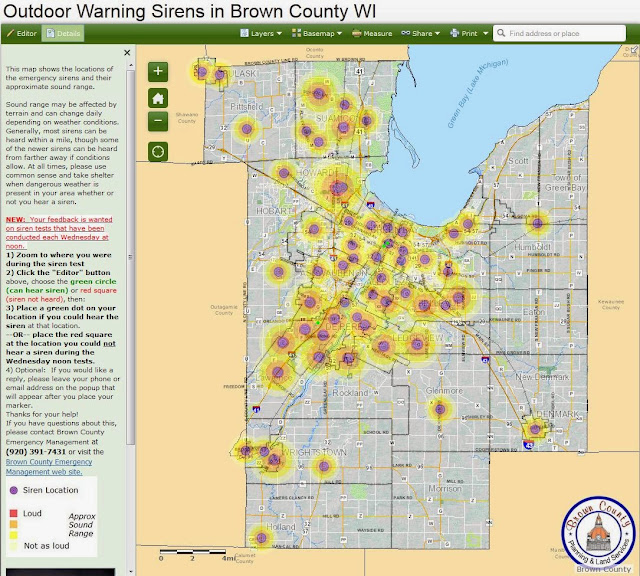This map shows the locations of the emergency sirens and their approximate sound range:
Outdoor Warning Siren interactive map (click here)
Sound
range may be affected by terrain and can change daily depending on
weather conditions. Generally, most sirens can be heard within a mile,
though some of the newer sirens can be heard from farther away if
conditions allow.
Your feedback is wanted on siren tests that are conducted each Wednesday at noon.
1) On the interactive map, zoom to where you were during the siren test
2) Click the "Editor" button (upper left corner of the map), choose the
green circle (can hear siren) or
red square (siren not heard), then:
3) Place a green dot on your location if you could hear the siren at that location.
--OR-- place the red square at the location you did
not hear a siren during the Wednesday noon tests.
4)
Optional: If you would like a reply, please leave your phone or email
address on the popup that will appear after you place your marker.
Thanks for your help!
If you have questions about this, please contact Brown County Emergency Management
at (920) 391-7431 or visit the Brown County Emergency Management web site.
At all times, please use common sense and take shelter
when dangerous weather is present in your area whether or not you hear a
siren.